 333
333
Alifax LIS Port Instructions
Step 1.
Before anything close the Alifax Program if open already,
Open cports located on the desktop by double clicking on it.
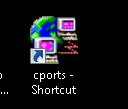
Once open you will see this window, (should be blank). Minimize the program so you can see the desktop.
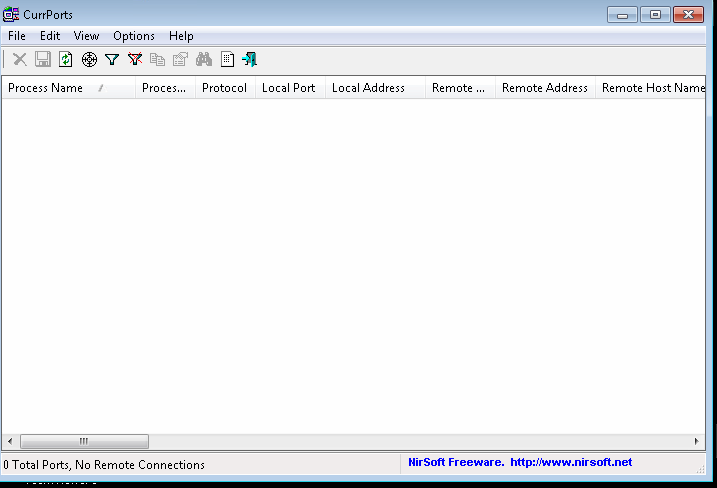
Step 2. Open the Alifax software.
 Small Unit
Small Unit  Big Unit
Big Unit
Once the Alifax software is open select the Cport app that was previously opened on the taskbar
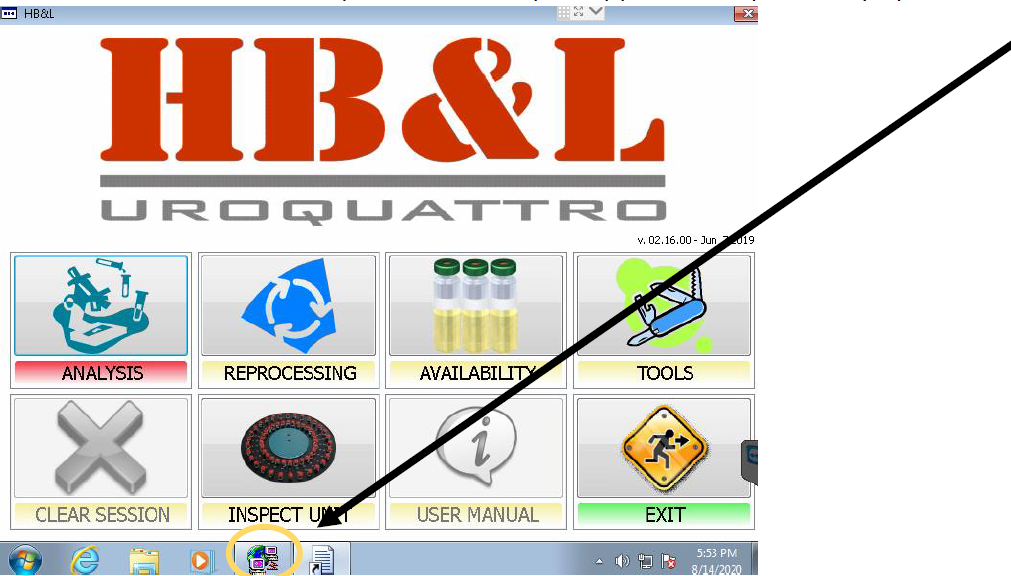
On the Cport App, if you see the process like the below picture, then you are good to go on running samples (as long as you see the AstmCom.exe like below then we are connected to LIS.
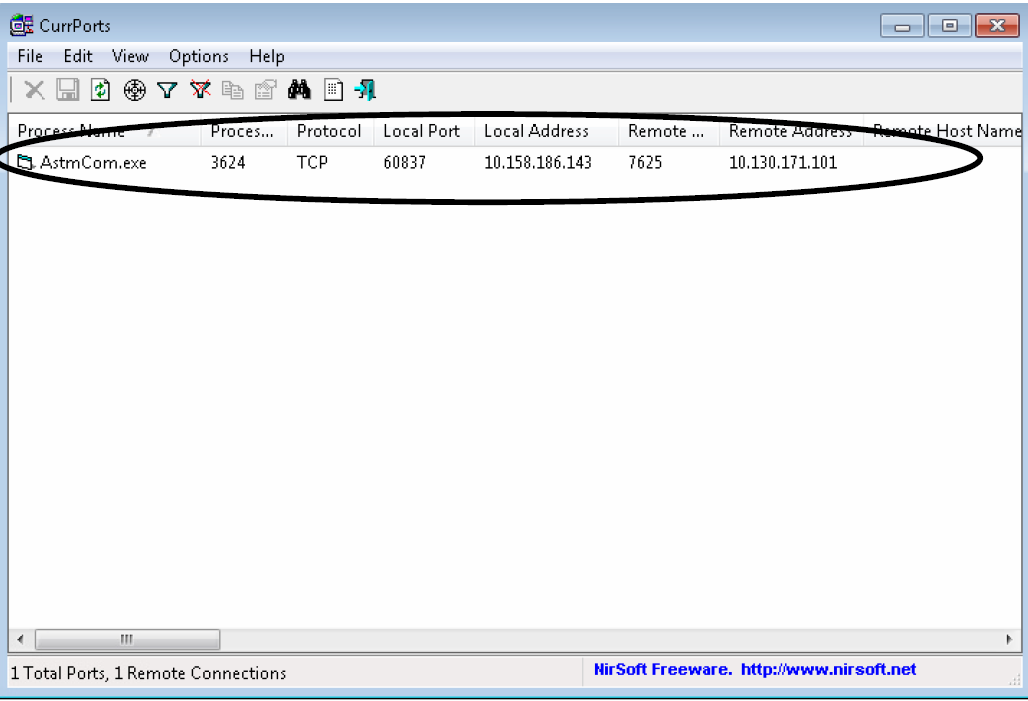
If it’s still blank close the Alifax Program one more time and restart it, if still no AstmCom.exe line in Cports, then Call IT HelpDesk.
I would also ask for the tech’s to check the cports app before any Sample run, just to make sure it’s still connected, after the instrument has been idle for a period of time without usage.
Closing the Alifax software and reopening allows for the re-connection to happen.




